The blue cloud company, (aka Salesforce) released a much appreciated enhancement for their marketing automation platform (aka pardot, aka MCAE) in their Winter 2022 release. Setup details about it are here: Build Landing Pages Faster with Drag-And-Drop Editor
Once you (or your Salesforce admin) jumps through the setup hurdles you’re off to the races! But, keep your expectations in check. I’m going to share some workarounds for the challenges I’ve faced when trying to adopt this new feature:
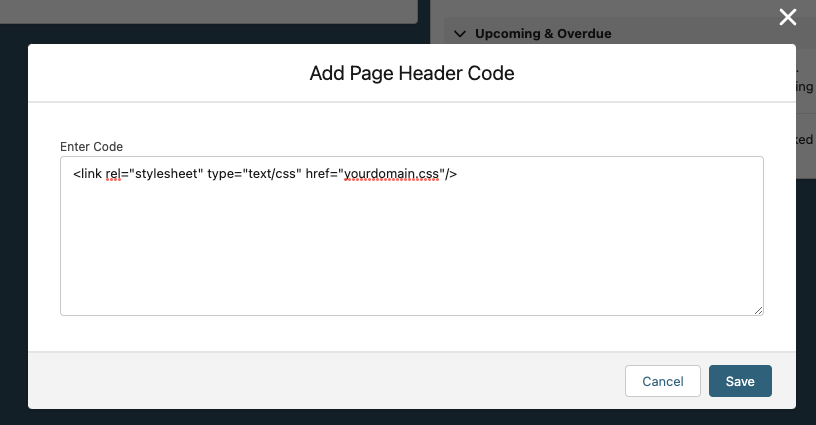
- Issue: Currently there is not a built-in way to have a brand style in place and you’re limited to 3000 characters within the “Header Code” area of the Settings tab. If you’ve worked with almost any other landing page builder tool that’s step one when setting up an account.
- Solution: The workaround is to host your own CSS file and web fonts on your brand’s domain and reference that stylesheet where you’d normally place a style block in the “Header Code” section of the landing page tool. If this is above your skillset – reach out and I can help.
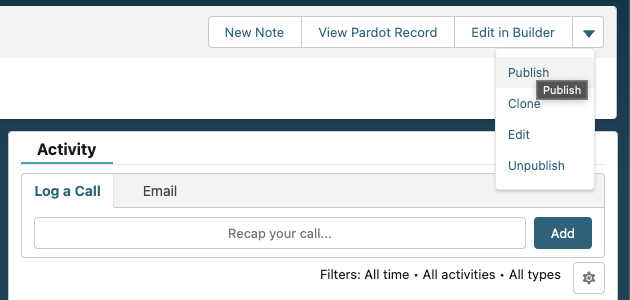
- Issue: Ok, so you’ve drafted up your beautiful landing page, entered in some copy, some graphics, picked your form and clicked save. You go to test the link and nothing. WTF!?!
- Solution: You have to manually click publish every time you make a change. For some bright reason publish button is also hidden inside a dropdown. So weird. Apparently you can setup a “flow” to remind you to publish the page, but that’s more work than I need in my life.
One more thing that I have yet to explore is the funky relationship of Pardot forms vs the old landing page builder vs the new builder. If you don’t have a hidden field setup on the form to track an identifier of the landing page url, you may end up building a 1:1 form to landing page ratio. To me that’s a really sloppy way of doing things. Recommendations are welcome and appreciated.

Leave a Reply